Heard of browser fingerprinting and now want to change your browser fingerprint on your phone? There’s a lot of benefits of doing so, and in this guide, we’ll walk through both the benefits and limitations of changing your browser fingerprint on a phone, and, of course, about how to do it. Only heard of browser fingerprinting briefly in the past? We recommend that you check out our browser fingerprinting guide before going through this.
The Major Advantages of Changing Your Browser Fingerprint Using This Method on a Phone:
- Canvas and WebGL spoofing on a mobile device.
- Proxy on Android without rooting.
- More possibilities than just changing a fingerprint on a computer. There are certain things that cannot be duplicated perfectly on a computer, such as touch on a phone.
- Private browsing from a phone.
How to Change Your Browser Fingerprint on a Phone
Firstly, download Kameleo on your computer.
Install it and sign in. Once you do that, press on New Profile.
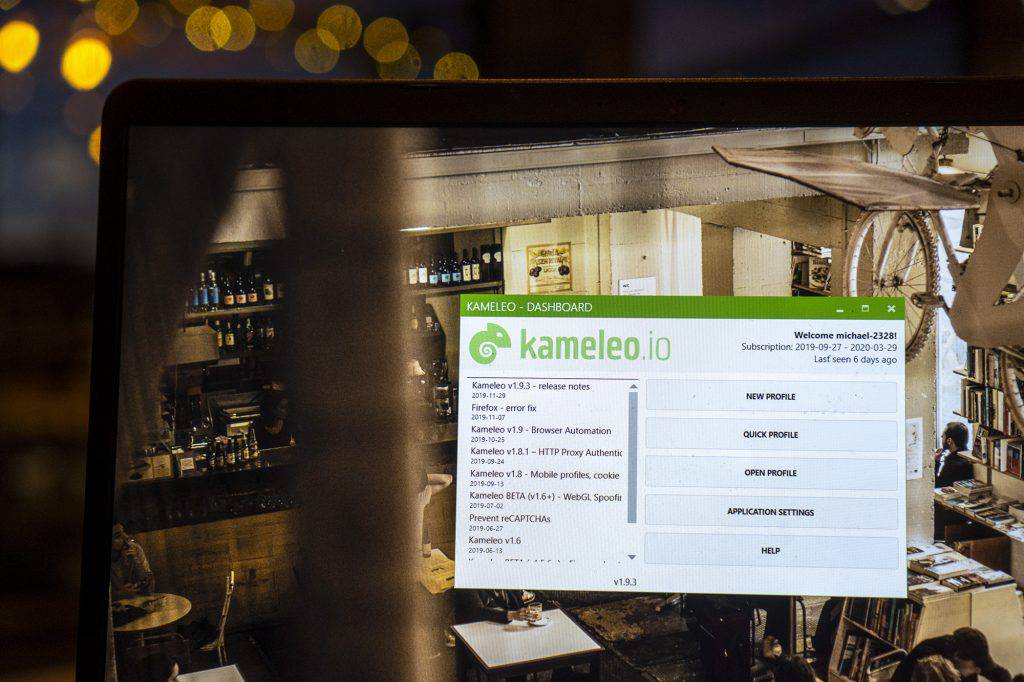
Select your basic settings, as you see in the attached picture. They don’t have to be exactly as attached in the picture, as that’s just an example. However, in the “Device Type” section, select Mobile.
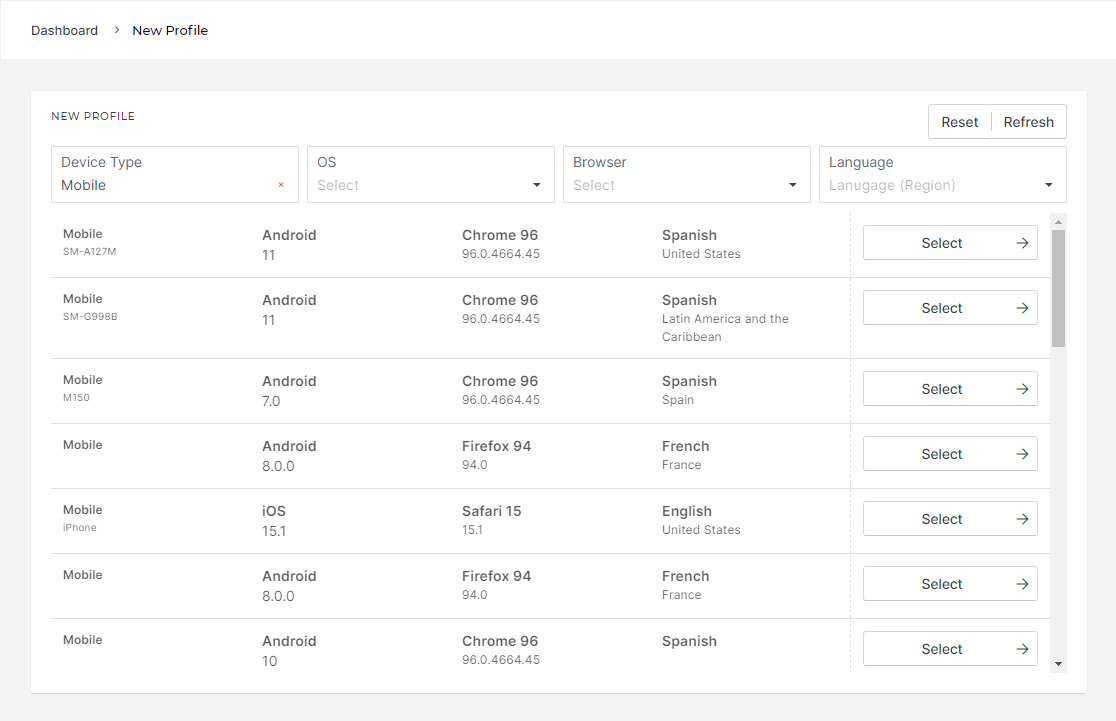
You can now choose the profile of your choice, whether iOS or Android. Next up, you can connect to a proxy, followed by customizing your browser fingerprint settings even further. As far as proxies go, Kameleo allows you to change your browser fingerprint, but it doesn’t change your IP address, which may or may not be important for you, depending on what you are trying to achieve. If you are looking to be fully anonymous, you will need a proxy/VPN, but if just looking to test, you might get away with it. Have a VPN/proxy already? Great. If not, our recommendation is Bright Data (formerly Luminati), which comes with over 31 million IP addresses, which are located in 195+ countries in the world. If you use Bright Data and get $250 of credits, Bright Data rewards our users with $250 extra in credits. Now, go to the Downloads section of Kameleo on your Android phone and download Kameleo. You will need to enable installs from external sources to install Kameleo on your phone. Once you have installed Kameleo on your Android phone, on your computer, press on Start Spoofer, and now you’ll be shown connection details, which include an IP address and a port. Make sure your phone is on the same network and put in the details. You will now be taken to whoer.net where you will be shown whether changing your browser fingerprint on your phone worked. With this method, browser fingerprinting will still happen. Kameleo doesn’t remove browser fingerprinting. It changes it instead so that the sites that are collecting data get the wrong data. If you were to remove browser fingerprinting entirely, most websites would become non-functional, which is why the method of spoofing browser fingerprints is much more effective.
Can Changing Browser Fingerprint On A Phone Fully Protect Your Device?
Browser fingerprinting changing on a phone works the same as on a computer, except it’s a lot more limited due to the nature of mobile devices. Kameleo will change your browser fingerprint on your mobile, but it won’t remove the tracking some apps do as it is limited to the browse within the Kameleo app. That means that if you wanted to change your browser fingerprint while running a certain app or Android Google Chrome, this is not right now a solution for this, nor is there any practical solutions for that either. However, this method will allow you to change your browser fingerprint exactly as you want on your phone, provided that you are on a mobile device.
That’s How To Change Your Browser Fingerprint On A Phone
The great thing about this guide? That you can use what you applied here to change your browser fingerprint on your computer too. Want to see a video version?
Ready to try out changing your browser fingerprint with Kameleo?

.png)


