Growing a brand takes time. The time that most of us don’t have and that could be replaced if you just make an Instagram bot. That’s why, in this guide, we are showing you how to make a simple Instagram bot that works with an unlimited amount of accounts.
This guide will both show you how to automate likes and comment with your Instagram bots, and more importantly, will guide you in a way that will allow you to build even more advanced Instagram bots.
What’s Needed to Make an Instagram Bot That Works on Many Accounts
Making an Instagram bot isn’t tremendously hard. With the help of this guide, you’ll be able to automate likes and comments in a matter of minutes. However, what most Instagram bot guides fail to mention is that if you want to automate several Instagram accounts at once, that you need to take safety measures, or otherwise, your accounts will eventually be restricted and potentially blocked.
The reason for that? As it looks weird if several accounts are automated from one device at one given time. That’s just not possible for a human to do. Instagram is able to see this due to browser fingerprinting and thus, can take action against your accounts. To solve that issue, you are going to need Kameleo, which is a tool that allows you to change your browser fingerprint as many times at once as you want. And that’s the key to automating many accounts at any given moment on Instagram.
We wrote posts about browser fingerprinting in the past that we do recommend you read as most people aren’t aware of browser fingerprinting, but to give you some context, websites are able to identify you by collecting data that alone looks innocent such as your OS version, but combined with a lot of other data, can be used to identify you. Apart from using Kameleo, you’ll also need to change your IP address, which you can do by using a proxy/VPN. Of course, you also need the tool to create an Instagram bot.
For that, you have two options.
You can code an Instagram bot using your favorite coding platform mixed with the use of Selenium, or you can use UI.Vision and do it without much coding knowledge, and that’s the method we’ll walk through today as if you are already an advanced coder, you’ll figure it out.
How to Make an Instagram Bot
Firstly, download and install Kameleo followed by creating a new profile.
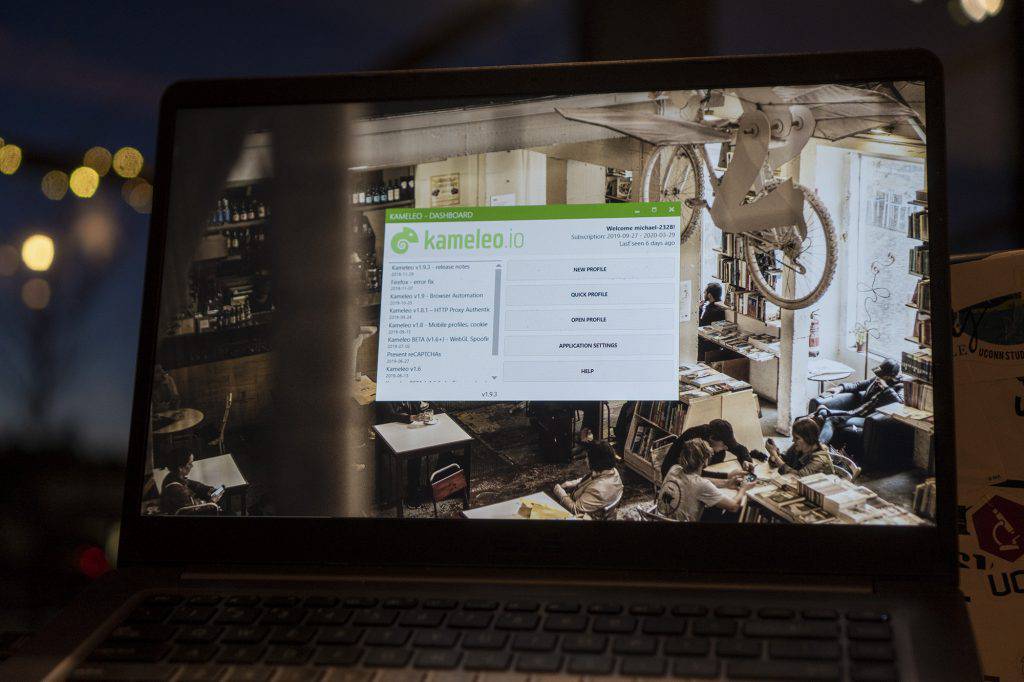
When creating a new Kameleo profile, you’ll be able to adjust just about any parameters you desire, and if you don’t understand something, just move your mouse towards that item, and Kameleo will explain it to you. While you are creating a profile, it’s also important to connect your account to a proxy/VPN.
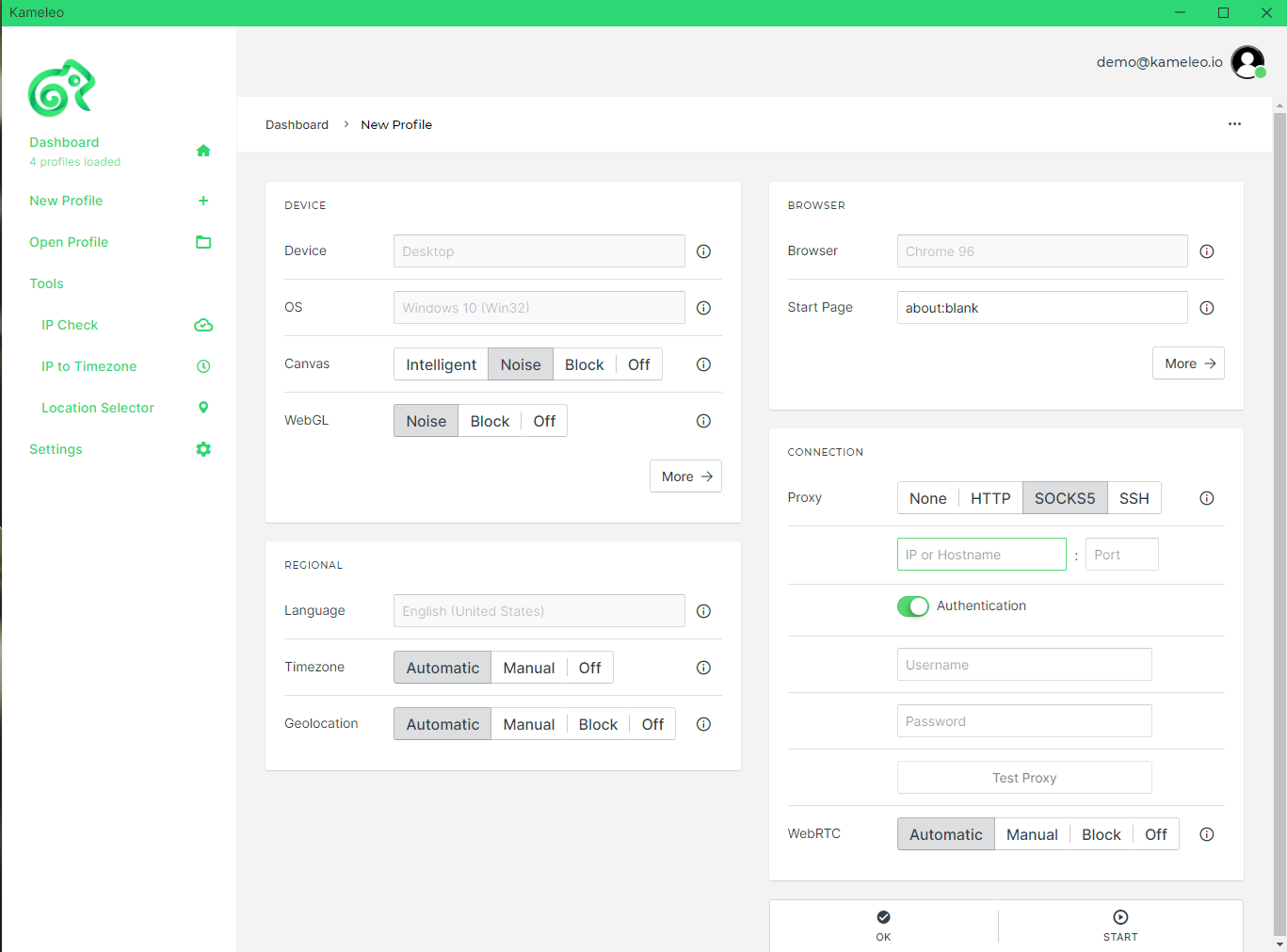
Once you have created your profile, launch, which will result in a new browser window opening. You can open as many profiles as you want with Kameleo, which is important for automating as many accounts as you wish on Instagram. Now, download the UI.Vision Google Chrome or Firefox extension and turn it on.
How to Automate Instagram Likes
We are going to start making an Instagram bot by first going into the page that we want to automate likes on. In our case, we wanted to automate likes on a specific hashtag. We opened up our desired page and scrolled to the most recent hashtags. Once there, in UI.Vision we pressed to add a new command called Click. We then pressed Select and clicked on the first image. That resulted in a piece of code appearing in the target area. We then pressed on Select again and chose the image underneath the first one, and then compared both pieces of code.
They read:
- xpath=//*[@id=”react-root”]/section/main/article/div[2]/div/div[1]/div[1]/a/div[2]/ul
- xpath=//*[@id=”react-root”]/section/main/article/div[2]/div/div[2]/div[1]/a/div[2]/ul
In the area where the number differed, we put: ${!LOOP} This would allow our Instagram bot to keep liking different pictures.
For you, that line of code should now read like:
xpath=//*[@id=”react-root”]/section/main/article/div[2]/div/div[${!LOOP}]/div[1]/a/div[2]/ul
The small issue you will face is that there’s a set of images going down and to the right.
With some coding, you could solve this issue, but the easiest solution for you is to simply duplicate that piece of code, followed by replacing the second number from the right, the 1, with a 2 and 3.
These will look like:
- xpath=//*[@id=”react-root”]/section/main/article/div[2]/div/div[${!LOOP}]/div[1]/a/div[2]/ul
- xpath=//*[@id=”react-root”]/section/main/article/div[2]/div/div[${!LOOP}]/div[2]/a/div[2]/ul
- xpath=//*[@id=”react-root”]/section/main/article/div[2]/div/div[${!LOOP}]/div[3]/a/div[2]/ul
Next, you need to create a Click command for every one of those 3 commands we just mentioned. So just create one, and then duplicate it twice. When creating that Click command, press on Select, and press on the love heart on an image. That will result in a like action, although that’s not enough as far as Instagram likes to go. You also need to add another Click command, which you will need to duplicate once again, followed by pressing on Select and choosing any piece of Instagram outside of the Instagram box so that you can exit out of the image, which is crucial for an Instagram bot.
After you do that, we strongly recommend you add a Pause command because if you like pictures too quickly, Instagram will restrict you. In the target area of this command, time is measured in milliseconds, so 3 is not 3 seconds. 3000 = 3 seconds. It’s important to factor that in. We are going to put it at 5 seconds, but depending on how intense you are planning to get, we would recommend increasing that number.
And that’s it, just like that, you’ve made an Instagram bot for Instagram that can like your pictures and many other pictures all at once. Now let’s get into how to make an Instagram bot for comments.
How to Automate Instagram comments
Right after the command that results in a like, add a new command once again called Click, press on Select, and click on the comment box. Now, create a CSV file with a list of comments followed by pressing on CSV in UI.Vision and selecting Import CSV.
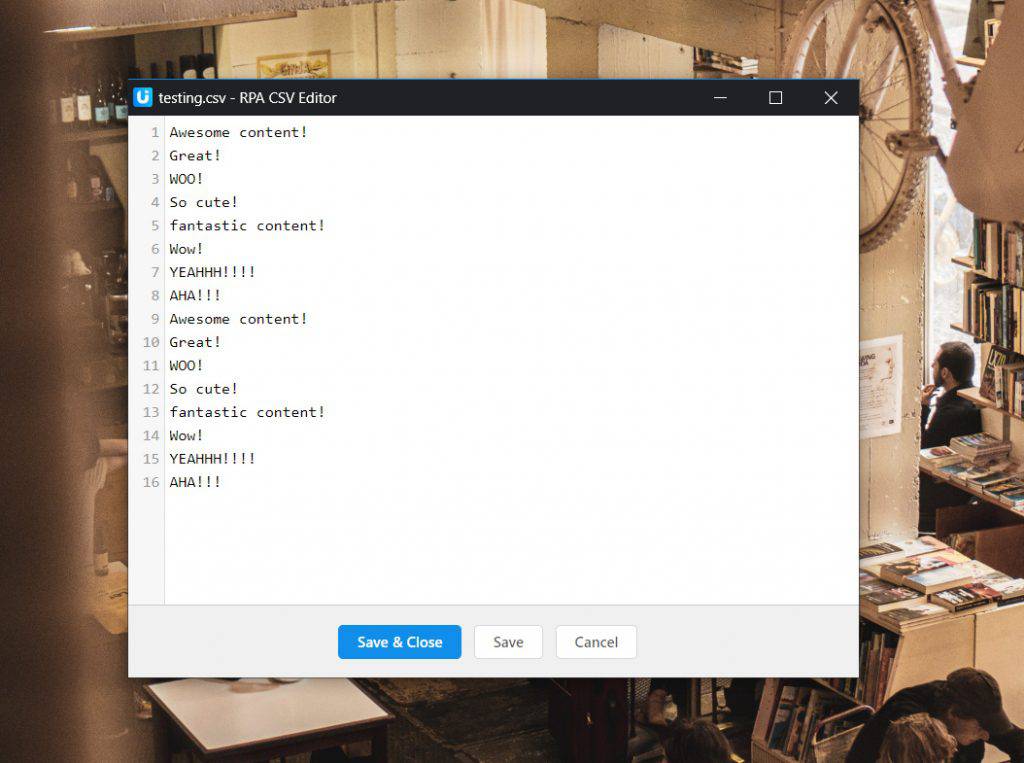
From there, add a csvRead command with the name of your CSV file, including the .csv ending. Next, add a Type command, press on Select and select the Instagram comment box. In the value area, add: ${!LOOP}
That will result in a different comment typing every time. Lastly, add a Click command and press on Select, and click on Post. We don’t recommend you duplicate these commands as we showed with the likes. The reason being? Instagram allows for far fewer comments than likes.
That’s How to Make an Instagram Bot
Just like that, you’ve created an Instagram bot that automates Instagram likes and comments. Lastly, all you need to do is to press on the small arrow facing down on the right of Play, followed by pressing Play Loop and selecting the desired number of loops. If you would like to automate likes and comments on a different hashtag, just go to a different hashtag, and if you would like to do this on many accounts whether tens or thousands, simply create new Kameleo profiles, install UI.Vision on those new windows, and automate Instagram as much as you would like. However, it’s crucial that you save those Kameleo profiles after. If you keep the same profile at all times for specific accounts, you’ll be less likely to look suspicious. Provided you make sure to implement pauses as if you don’t, you will get restricted.
And the best thing about this Instagram bot guide? That it only took a few minutes to do this. UI.Vision explains all of their commands, and there’s plenty of guides on forums and YouTube that will help you build more advanced Instagram bots.

.png)


