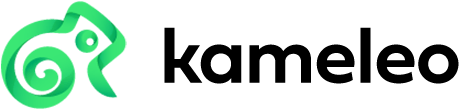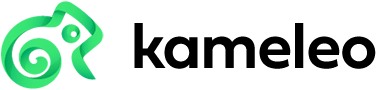How to Do Secure Browsing on an Android Phone
Do you want to do secure browsing on an Android phone? The good news? You can do it. The bad news? You have to say goodbye to your Google Chrome, Microsoft Edge, or whatever browser you are using.
But it is possible.
Why Browsers like Chrome Don’t Allow You to Do Secure Browsing on Android Phones
Chrome isn’t the most secure browser out there.
Most people already know that.
Every year there’s some major bug or issue that puts accounts at risk, and since Chrome on mobiles is connected with Chrome on computers, either of these having issues is an issue.
And then there’s the whole issue of Google.
- Google does a terrible job at explaining their privacy policies as well as in explaining their safety features, often misleading users into thinking they are safe, when in reality, they aren’t.
- Google has been known for doing a bit of spying themselves in the past.
- Android isn’t a fully safe system.
- Chrome’s mobile privacy settings are pretty poor.
Let’s look at Chrome’s privacy settings.
There’s a “Do Not Track” feature there.
If you didn’t read what it states, you would assume that it automatically blocks tracking.
In reality, it simply requests sites to stop tracking, and that, well, that’s not really a safety feature because most sites won’t bother to not track you as they like your data.
Things get a bit better with Microsoft Edge as there are actually features in place to prevent tracking, but even with that, it’s not fully secure because it doesn’t mask everything.
How to Do Secure Browsing on an Android Phone
To do secure browsing on Android phones, you will need a computer that’s connected to the same Wi-Fi and the right software.
What’s exactly needed is for you to:
- Change your IP address.
- Remove browser fingerprinting.
As far as changing your IP address goes, you might already know that a proxy or a VPN does it.
This step will only change your IP address and won’t fully get it done though because of your fingerprint.
Your digital fingerprint is simply pieces of data that alone don’t mean anything, but that together combine to form an identity.
That’s your OS system, your resolution, your phones graphical engine, and something as simple as your timezone just to name a few of the many points of information that are collected from everyone.
Is the goal to remove your browser fingerprint to do secure browsing on an android phone so?
Not at all.
If you were to do that, most websites wouldn’t function right.
That’s why it’s important to spoof your browser fingerprint instead so that it looks like data is being collected, with that data being wrong.
And this is where Kameleo comes in.
Kameleo is a tool that allows you to change your browser fingerprint.
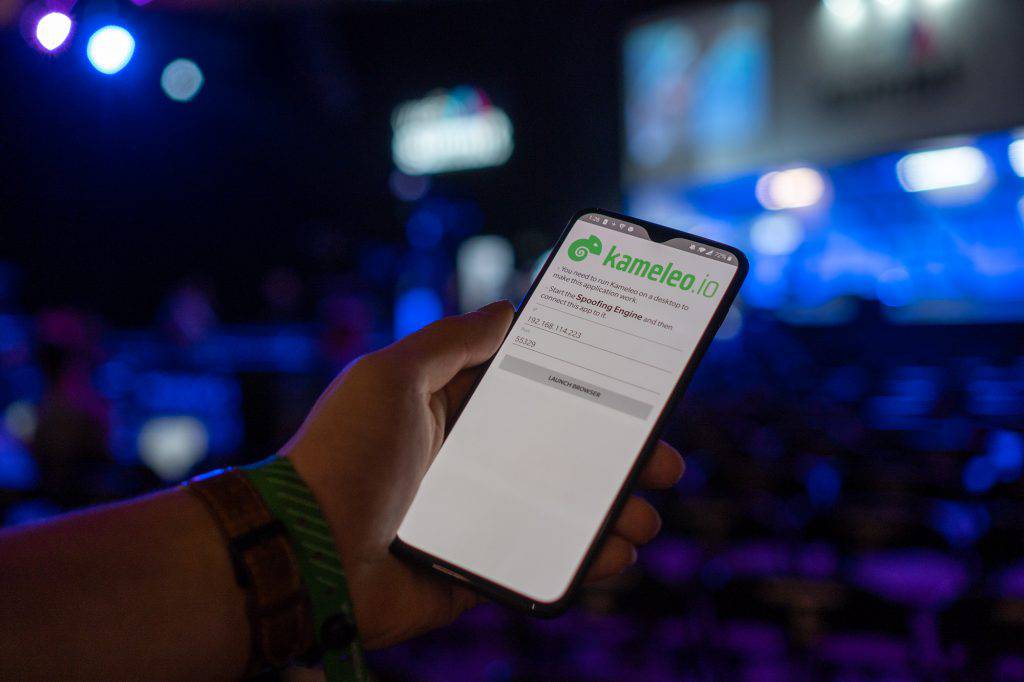
Here’s how to use it it make it work with Android:
- Download Kameleo on your computer.
- Open it and press on NEW PROFILE.
- In Device Type, select Mobile.
- Choose your OS system of choice and browser, while selecting options that don’t currently apply to your device.
- Click on Search.
- Fine-tune your profile with settings timezone and resolution. (If you get confused, click on something and Kameleo will explain to you what it means.)
At this point, you’ll get to the proxy settings.
And this is where a proxy or a VPN comes in. This is important for you to change your IP address which is crucial for your safety.
If you already rock a proxy or a VPN, you can either enable it on your phone directly or to be extra safe, directly from the Kameleo app, in the proxy settings.
Don’t currently use a VPN or a proxy?
Bright Data (formerly Luminati) offers over 31 million IP addresses in 195+ countries allowing you to virtually connect just about anywhere in the world. For our users, they offer $250 of credits extra if you get $250 of credits initially.
After you fill in your proxy settings, you will be taken to font and plugins settings, and lastly, press on Start Spoofer.
When you do that, you will see an IP address and port show up.
Now download Kameleo on your phone, and input the details from Kameleo on your computer or scan the QR code.
Just like that, you will now be able to do secure browsing from your Android phone.
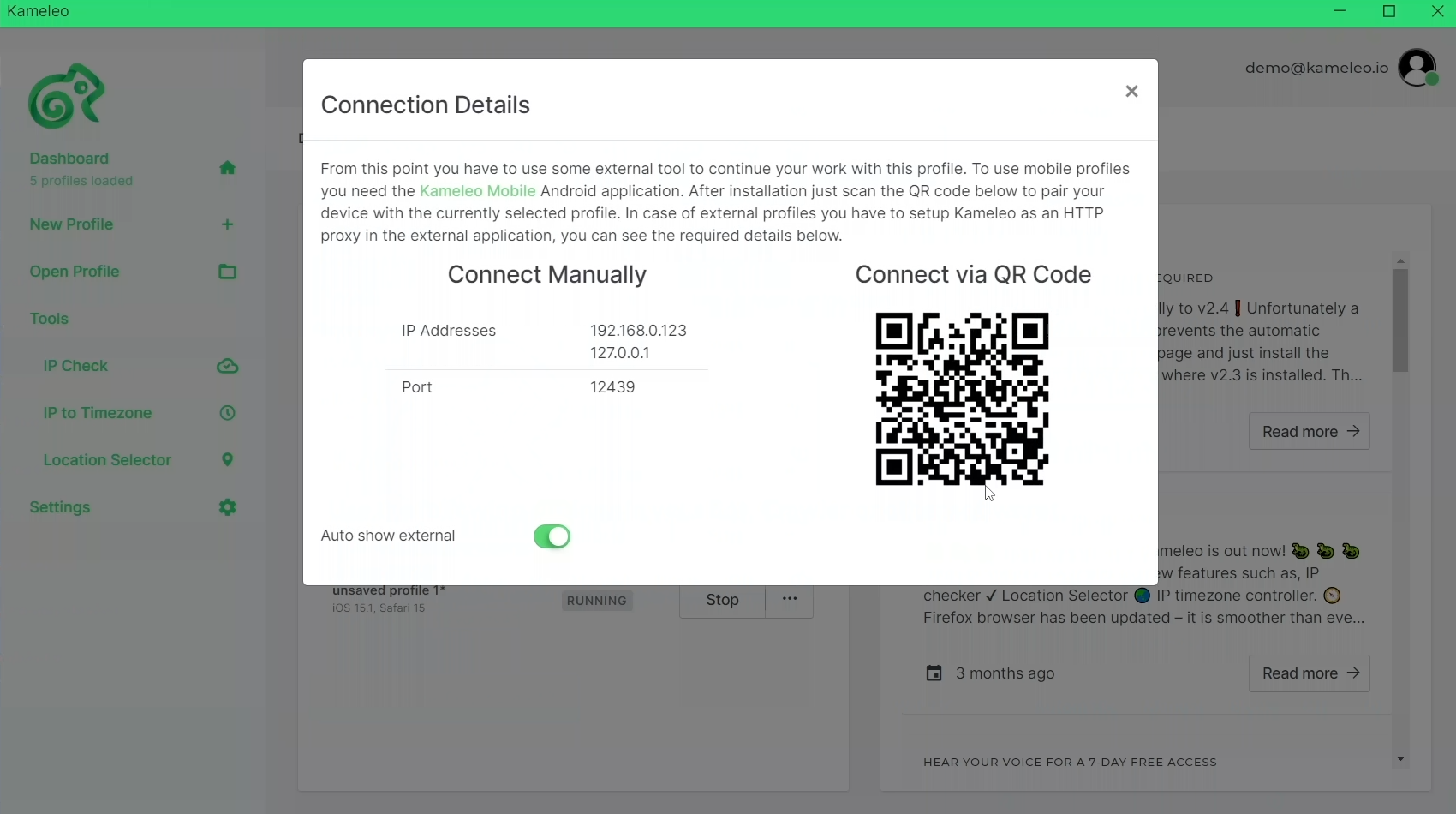
Can You Make Your Android Phone Fully Secure?
Secure browsing on an Android phone is great, but is there a way to fully protect yourself?
No.
Android apps can access your contacts, photos, or even worse, record your videos and take pictures for you, mostly because we all right away agree on whatever the app asks us when we install it. “As that’s what’s needed to make it work.”
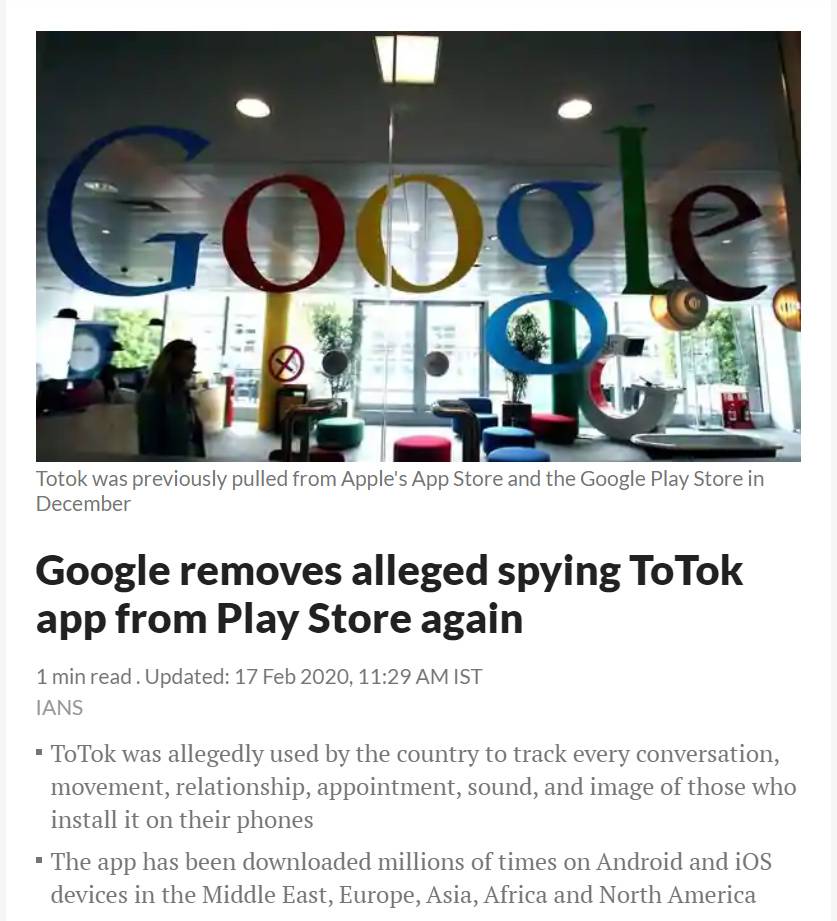
Google recently removed an app called ToTok as it was used for spying.
And there’s a lot of apps like this that don’t have your best interest in mind, that you download because of someone’s marketing or some feature that makes you want to have it for a few minutes, with you never deleting that app after.
That’s why, currently, full security is almost impossible.