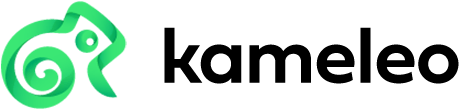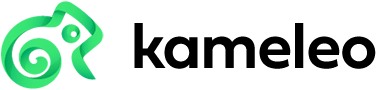How to Automate Multi-Account Creation (And Keep Them Working)
Whether you automate multi-account creation or whether you buy accounts, they all have one thing in common. That they will stop working. Unless you take the right measures to bypass the systems of the platform that you are creating multi accounts on, your multi-accounts will stop working.
In this guide, we are going over how to automate multi-account creation, but unlike other guides, also about how to keep those accounts working.
Why Multi-Accounts You Create or Buy Will Stop Working
Platforms like Facebook or Gmail, have measures in place to detect suspicious activities, and while you have several accounts on Gmail isn’t in itself suspicious, creating too many accounts at once or operating several Facebook accounts on one device, that is, and can lead to banning. How do services do it? With browser fingerprinting.
Browser fingerprinting allows platforms to figure out who you are based on many data points. With those being data points such as your screen resolution or OS version. To give you some data, only 1 in 286,777 browser fingerprints are unique. Around 4.39 billion users use the internet. 4.39 billion / 286,777 = 15,308. That means that only around 15,000 people around the world have the same fingerprint as you. That’s why it’s incredibly easy to detect when suspicious activities such as multi-account creation are happening. And thus so easy to prevent them.
You Have Two Options as Far as Automation of Account Creation
You can code it, or you can use visual software that records what you do in your browser. In this example, we are going to sign up for Amazon with the help of UI.Vision, Kameleo, and a proxy/VPN.
Firstly, you will need to turn on Kameleo and create a new profile with your desired settings while also connecting a proxy/VPN so you can change your IP address. This is not necessary for creating one account, but if you want to create multi-accounts, it’s crucial. You can connect Kameleo by downloading Selenium and coding, but in this example, we are just going to create a Kameleo profile, download UI.Vision on that browser window that Kameleo opens, and then will just create accounts from there.
UI.Vision will allow us to automate account creation, while Kameleo will keep us unidentifiable and will allow us to constantly make ourselves look like we are creating an account from a different location/device.
In UI.Vision, press on Record, with amazon.com already open. That will result in UI.Vision recording the page to open. Next, fill out all the details necessary for account creation. Now, go to UI.Vision and press Add. In the command section, press on the input box beside Command, and put in Click.
Now, near the target section, press Select and choose the Create Your Amazon Account button.
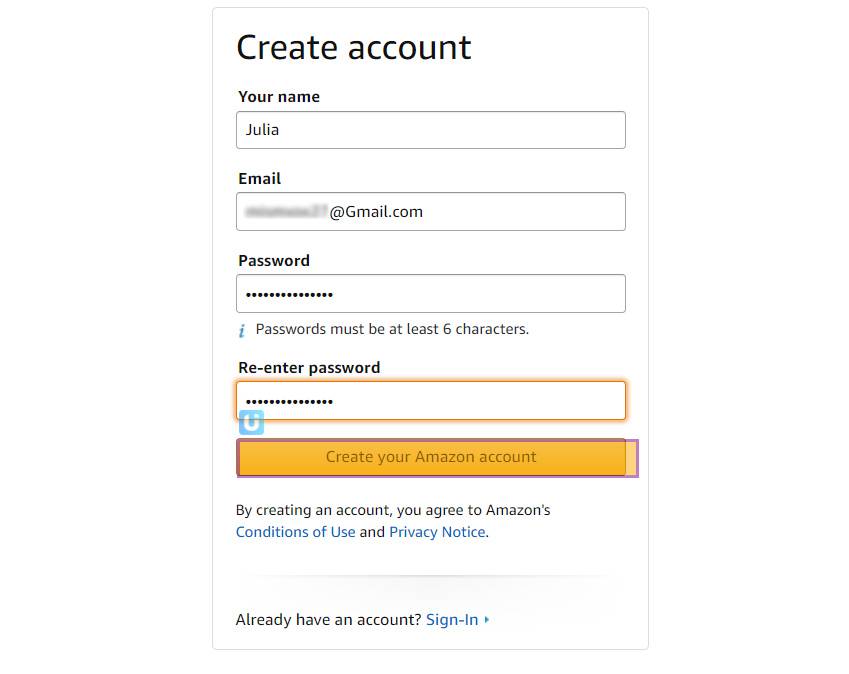
Next, in UI.Vision, press on Play Macro.
Now, you’ll be asked to verify an Amazon account.
In UI.Vision, press Add, and create a new Open command with target consisting of: https://mail.google.com/mail/u/0/#inbox or whatever is relevant to your email address.
Now, press Add and add a Click command, press Select, and select on Promotions where your Amazon code should be. Now we need some code to see the code we are trying to show.
Firstly, we need to verify automatically that it’s the right email. You are going to add a bunch of new lines here:
The first command should have a verifyText. Click on Select and press on the title of the first email in your inbox. In Amazon’s example, you’ll need to put in: Verify your new Amazon Account as that’s what Amazon’s text for email verification looks like.
Next, put in command: if_v2 with target: ${!LastCommandOK}
Now, add a Click command and select on any portion of that email. That basically means that if the text is verified, that the correct email will be opened.
We assume that it’s going to be the first email you get when an account is being created, but just in case it’s not, this simple mechanism that anybody can figure out will be able to determine if you need to click on the first email or the second email.
Next, add an Else command followed by verifyText with this time selecting the second title. Once again, put in: Verify your new Amazon account as your value.
Again, put in a: if_v2 command with a ${!LastCommandOK} followed by Click and the selection of the second email. If you use this account for many reasons, it might make sense to repeat this command a few times.
At the end, you need to put in an End command, followed by another End command since you did this action twice.
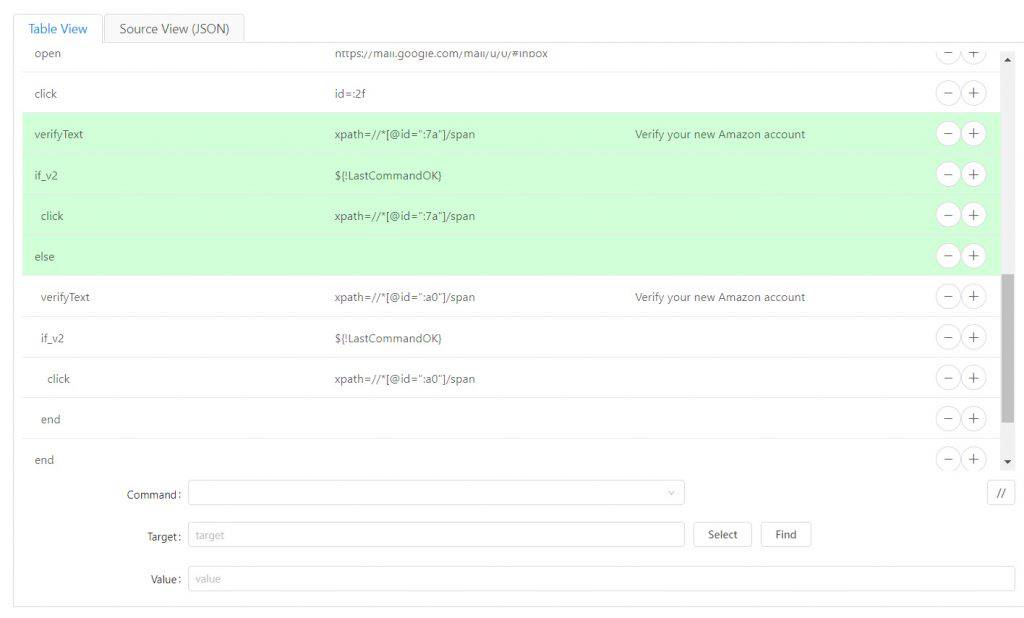
Now, add a new line with a storeText command, and Select the area with the Amazon Code.

Now there’s a new for a command that states: storeText with you clicking Select and choosing the area of the Amazon code. It’s important to put in: amazoncode or something of your choice in the Value area.
This needs to be followed by a selectWindow command with: tab=-1, which will take you to the tab on the left, which is where your Amazon code is.
Now add a Type command, press select, click on the code area on Amazon, followed by inputting: ${amazoncode} into the value aspect.
Lastly, add a Click, and Select the button to proceed on Amazon. Just like that, you have automated the process of creating an Amazon account.
That’s How to Automate Multi-Account Creation
We’ve made posts about multi-account creation and how Kameleo is necessary to protect multi-accounts, but we never made posts about how to automate this process until now.
UI.Vision? It’s a great tool, and by reading what which command does, and checking out forums and YouTube videos, you’ll be able to automate multi-account creation as you need it, with ease, with more advanced steps such as automating the filling out of different usernames and passwords.