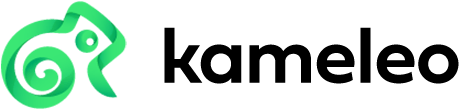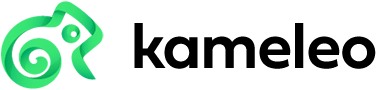How to Automate Facebook Likes (Works on Several Accounts at Once)
Whether you want to automate Facebook likes on just one account to boost your engagement, help someone out, or whether you plan to do on several accounts, the same steps overall apply.
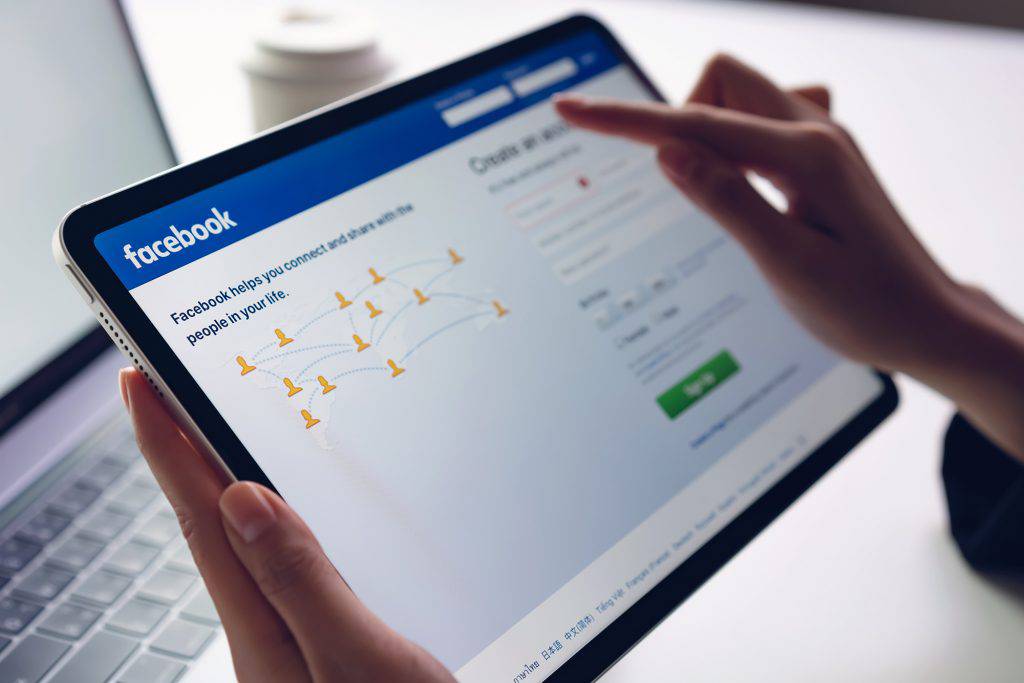
What’s Needed to Automate Facebook Likes – One Account VS Several Accounts
Automating likes on one Facebook account is a simpler task from the perspective that it doesn’t require as many safety precautions. If you tried to automate Facebook likes on several accounts on one device in one household, Facebook would see that as suspicious.
…And for obvious reasons.
It’s not possible for a human to like several posts at the same given time on several accounts. Especially from one device. Due to that, to automate Facebook likes on several accounts, you will need to make all the Facebook accounts you plan to automate Facebook likes, look like they are being used on different devices, and somewhat in different locations. And then to repeatedly use the same settings on all these accounts. For that part, you will need Kameleo, which will allow you to change your browser fingerprint for every Facebook account.
Let’s briefly explain browser fingerprinting:
Right now, as you are browsing the internet, the sites you are accessing are collecting data about you that can identify you. This data can be as simple as the version of the web browser, the web browser you are using, or even simply your screen resolution. Alone that data itself is just a random piece of data. When combined with other pieces of data, it can be used to identify you.
Only 1 in 286,777 users have the same browser fingerprint. That’s how accurate browser fingerprinting is. But in this specific instance, it will be used by Facebook to identify that your several accounts are operated from one device at the same time. And that will result in those accounts being limited, and potentially banned.
–
By using Kameleo, you can change your browser fingerprint on each browser window. That will result in all the Facebook accounts looking like they aren’t open on one account. You will also additionally need to use a VPN or a proxy to change your IP address, which also plays a part in browser fingerprinting.
What’s Needed for the Automation of Likes Itself?
Either Selenium installed on your favorite coding platform, or otherwise UI.Vision browser extension installed on Google Chrome or Firefox.
UI.Vision? Think of it as a tool for the translation of your screen into code. That’s why it’s a superb tool for those that don’t even have any coding experience. If you already have coding knowledge, you’ll be able to figure out how to automate Facebook likes by yourself quite easily. You’ll just need to have Selenium installed and connected with Kameleo for the mass automation of Facebook likes.
Here’s a video that dives into this:
You will also need to be running Kameleo with a proxy/VPN enabled with input for this available in the settings of Kameleo.
In Kameleo, customize your settings and launch your profile. Followed by repeating this as many times as needed, depending on how many accounts you want to create. In the end, you will, of course, need to save these profiles and open them up with the same accounts again. So that Facebook doesn’t see you as suspicious.
…But in this article, we dive into the simpler version of automating Facebook likes, with the help of UI.Vision.
How to Automate Facebook Likes Without Coding Experience
Firstly, download Kameleo and turn it on. Press on New Profile and customize your settings depending on what kind of device you want to look like in your web browser.
At this point, It’s very important that you use a VPN or a proxy as this won’t work otherwise.
In our case, we went into the server list of our used VPN server and typed in the server name and port. Mixed with our password and username. When ready, launch your profile, and a new browser window will pop up.
Next, install the UI.Vision extension.
Open up the extension by clicking on it.
Right now, if you want to turn a simple action into code, press on Record. And whenever you do something in that browser window, UI.Vision will turn it into code.
To automate Facebook likes, firstly, make sure that you are logged into your Facebook account.
Now, in UI.Vision, press Add, and type in Open in the command box while providing the URL of where you want the automatic likes to happen. In our instance, we just want to automate Facebook likes on our home page. But you can use this method to automate likes on comments or anywhere on Facebook.
With that action alone, if you now press on Play Macro, Facebook will open.
Now, you will need to press on Add, followed by adding a Click command. There press on Select and click on the first like button on Facebook.

Your target area should look similar to this:
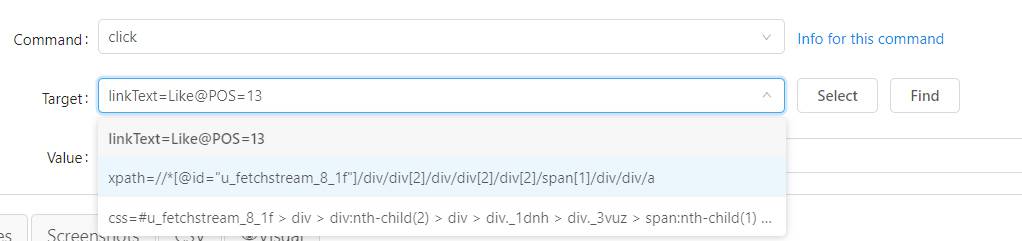
If you were now to press on a different button, you would see the number part of this go up by one.
Here’s an example of that:
- linkText=Like@POS=15
- linkText=Like@POS=16
You could, in theory, just duplicate this command, but that isn’t great for automating Facebook Likes.
That’s why you will need to replace the number part of “linkText=Like@POS=15” into: ${!LOOP}
Here’s how it should read now: linkText=Like@POS=${!LOOP}
Now, if you press on the arrow facing down on the right of Play Macro, and press on Play Loop, followed by selecting how many times you desire for the automation of a like to happen, you will be able to automate Facebook likes.
Not too hard, right?
What we will do now is that we will add a simple pause between likes. So that Facebook doesn’t think you are too fast. For that, we’ll put in a Pause command with the target of 3000 which is the equivalent of 3 seconds
Now, just press on Play Loop (press on the arrow facing down to the right of Play Macro), and select how many times you would like to repeat this action. And just like that, you completed the automation of Facebook likes.
That’s How to Automate Facebook Likes
If you want to duplicate this on several accounts, just start a bunch of Kameleo profiles and run UI.Vision with this simple piece of code. And the best thing about this? Just like that, you were able to automate Facebook likes. Think about how great you could automate Facebook with a few days spent on experimenting and learning.
Some resources? We, for sure, recommend you press on “Info for This Command” when trying out commands. As well that you check out YouTube and UI Vision’s forums.